After waiting for three days, I finally received the ThinkPad X1 Carbon 4th. The first thing is upgrading the SSD. My new SSD is Samsung 512G 950pro.
Samsung V-NAND 512G 950 PRO SSD
Specifications:
Form Factor: M.2 (2280)
Interface: PCIe 3.0 x4 (up to 32 Gb/s) NVMe 1.1
NAND Type: Samsung V-NAND
Sequential read: up to 2,500 MB/S, sequential write: up to 1,500 MB/S, 4K random read: up to 300,000 IOPS, 4K random write: up to 110,000 IOPS.
More information about Samsung V-NAND 512G 950 PRO, please go to Samsung.com.
Looking for more guides from laptopmain.com? Follow us on Facebook for all the latest teardown news.
Lenovo ThinkPad X1 Carbon 4th only has one M.2 slot, 512G SSD cannot meet my daily needs, because the laptop comes with a TF card slot, so I bought a 200GB TF card.

Onelink + VGA and Ethernet cable extension

Headphone jack, USB port, and HDMI port

DC power jack, MiniDP, and USB port

Remove all screws from the bottom case.
Pry up and remove the case.
When the bottom case was removed, we can access the internal components, including SSD, battery, wireless card, CMOS battery, and cooling fan module.
The M.2 SSD is covering by a black insulating paper, open the paper, you can access the wireless card and SSD.

It also has a spare M.2 slot for WWAN.

The SSD has been installed successfully.
From the picture, Lenovo ThinkPad X1 Carbon 4th features a 15.2V, 3.44Ah, 52Wh Li-ion battery, Lenovo: SB10F46466, 00HW028.
The battery is as same as ThinkPad X1 Yoga’s battery.


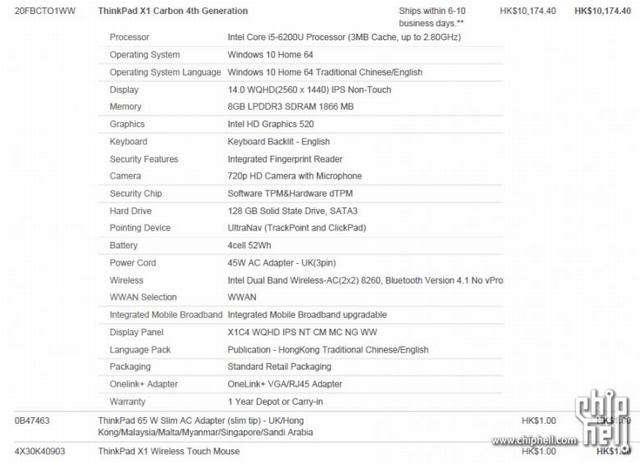



















I have the same laptop and just replaced the ssd.
Have you had any problems with heat with the samsung ssd?