This article provides information on how to remove the service cover, battery on a Dell Latitude E5550 in order to upgrade the RAM and SSD.
1. Remove the service cover
Remove six screws securing the service cover.
Pry up the top edge of the service cover with a plastic tool. Then, you can remove the service cover completely.

2. Remove the battery
Remove the two screws securing the battery.
Lift up the battery and disconnect the battery connector from the motherboard.
After removing the battery, you can remove and upgrade RAM, SSD, and WWAN.
The laptop features a 7.4V, 51Wh Li-polymer battery, Dell P/N: G5M10.

3. Upgrade the SSD
The laptop comes with a 500GB 7200RPM hard drive, and you can replace it with a 2.5″ SSD.
In the picture, I have replaced it with a Crucial 2.5″ SSD.

4. Add the WWAN
Because I often use the laptop out of the office, so I add a WWAN, the model is Huawei ME906E.
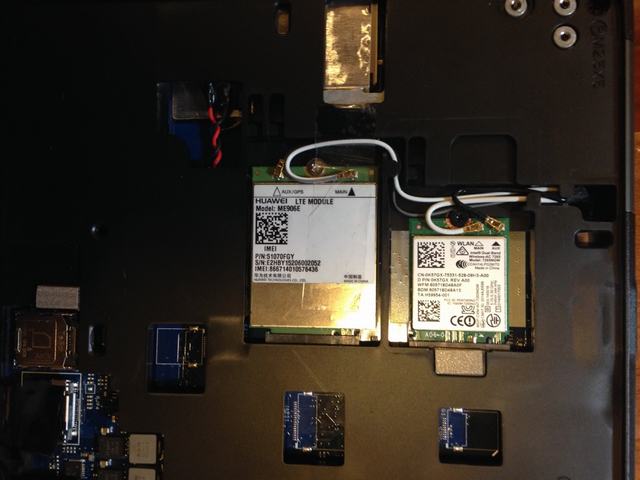
5. Upgrade the RAM
Dell Latitude E5550 has two RAM slots, in my case, only one 4GB DDR3L-1600MHz RAM was installed so that you can add another 4GB or 8GB RAM.
It supports up to 16GB RAM.











