In this guide, I will disassemble a Lenovo ThinkPad 25 Anniversary Edition laptop. I will remove the bottom cover in order to access the internal battery, RAM, SSD, Wi-Fi card, keyboard, touchpad, speaker, cooling fan, heat sink and motherboard.
For the freshest produce, find us on Facebook for the latest teardown news.
Unlock and remove the battery.
Remove six screws from the bottom cover.

These two screws are used to fix the keyboard.

Gently lift the keyboard bezel, and then disconnect the power button cable.

Slide the keyboard about 2-3 millimeters towards the display, so there is a gap between the bottom side of the keyboard and palm rest assembly.
Lift up the keyboard and lay down the keyboard on the palm rest.

Disconnect the keyboard cable and TrackPoint cable.

Here’s Lenovo ThinkPad 25 keyboard, Lenovo P/N: 01HW487

Use the tool to pry the back cover slowly.

Take care to avoid getting these snaps broken.

In the battery bay also has four buckles, you need to release one by one.

With the bottom cover removed, you can get access to the internal battery, SSD, RAM, Wi-Fi card, cooling fan, heat sink and motherboard.

Disconnect the batter connector and remove all screws securing the battery.

Internal battery FRU:01AV421, 11.4V, 2.1A, 24W manufacturer:Simplo Technology
External battery FRU:01AV490, 11.4V, 2.1A, 24W manufacturer:LG

Lenovo ThinkPad 25 heat sink and cooling fan module, Lenovo FRU: 01AX925

Samsung 16GB DDR4 2400MHz RAM
The laptop has two RAM slots. If necessary, you can add another memory module.

Intel Dual Band Wireless-AC 8265NGW with BT4.2, Lenovo FRU: 01AX704

Like the Thinkpad T470, the M.2 SSD is still mounted on the adapter and connected to the motherboard via the adapter, which undoubtedly degrades the performance of the SSD.

Lenovo PCIe x4 NVMe 512GB M.2 SSD, P/N: SSS0L25090, FRU: 00UP471

Next, we want to remove the motherboard and speakers.

Disconnect the following cables
1:LCD video cable, fingerprint cable
2:NFC cable
3:Switching power supply cable
4:Screws
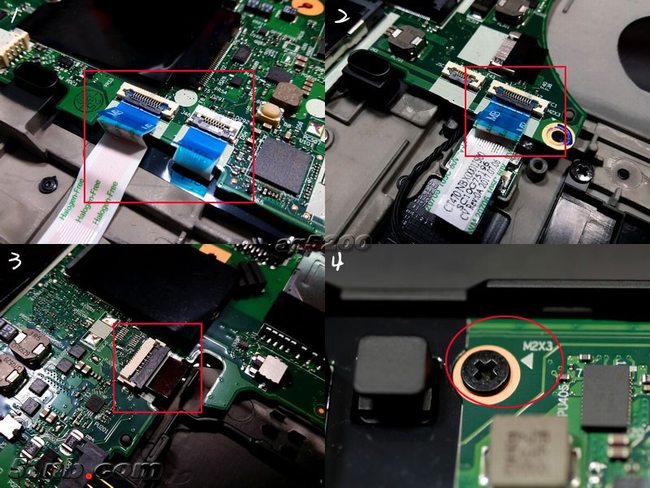
Here’s Lenovo ThinkPad 25 motherboard.

Intel seventh-generation Core i7-7500U processor

NVIDIA GeForce 940MX graphics card (2GB)

























Cool, it is! Please delete these comments if you will. Thanks!
I just noticed on my ThinkPad 25 that there is a SIM card slot. Do you think this LTE data card from Lenovo will plug into the board somewhere? I tried to look at the connector beside the WLAN card, but I’m not sure. I don’t know why they would put a SIM card slot on the machine if it couldn’t be expanded, though. This is the LTE card I’m referring to: https://www3.lenovo.com/us/en/accessories-and-monitors/mobile-broadband/4g-lte/NET-BO-ThinkPad-EM7455-4G-LTE-WWAN/p/4XC0L59128
Zachary, it was supposed to come with a. Check the official Lenovo data sheet posted by the Lenovo employee Serene in the Lenovo ThinkPad forum. If you contact Lenovo they’ll send you the missing part but you may have to get past the first line of technical support (they tried to tell me it wasn’t in my model; nice try, we all know this one only has one model). Quite a few people ran into this.
This page also omits disconnecting the internal battery via the BIOS. Make sure to do this if you want it to work when you put it together again!
I purchased a thinkpad 25 with 512 ssd. I’m wondering if there is any room for an msata or additional drive on there? I have a 256GB SD card but it’s not reliable to run virtual machines off of for example…
Hi, the laptop has M.2 2242 slot for WWAN, you can try install a SSD on this slot.
That approach works on my x230 so I bet it works. Great tip!
Thanks so much for this page. It is so cool
Firstly, thanks for the write up. I wish I had found it before I replaced by SSD and upgraded the ram on my T480. Do you have any recommendations on if the snap breaks from the chassis and the bottom cover? One of mine did and now when the cover is on and screwed in tightly there is a small, but noticeable, gap. It creaks sometimes when you press down on the trackpad. It’s not necessarily effecting the computer performance, it’s just frustrating to have something so expensive be broken.